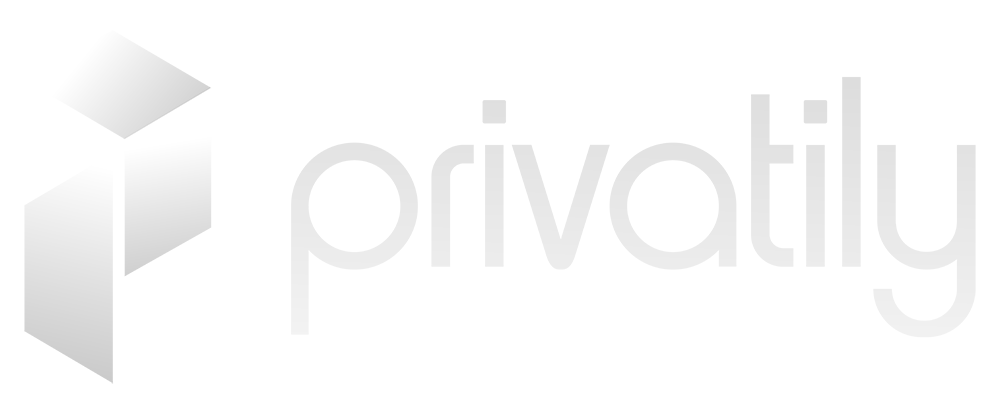- Navigate to Mercury: Open your web browser and head to the Mercury website at https://www.mercury.com.
- Initiate Account Creation: Click on either “Sign Up” or “Get Started” to kickstart your account registration journey.
- Opt for Business Account: Choose the option that allows you to create a business account.
- Enter Essential Information: Fill in your LLC’s legal name, business address, EIN (Employer Identification Number), among other necessary details requested.
- Verify Your Identity: You may be asked to submit identification documents to affirm your identity. This may include a scanned copy of your passport or driver’s license.
- Provide Additional Details: You might need to give further details, such as the nature of your business, estimated monthly transaction volume, and your business structure.
- Submit Your Application: After reviewing the information you’ve supplied, submit your application for evaluation.
- Await Approval: Mercury will then review your application. They may request additional documents or information for clarification. Once approved, you will receive confirmation and access details for your Mercury business account.
- Begin Using Mercury: After successful setup, you can commence using Mercury’s array of features including online banking, payments, and expense tracking.
Please remember, the steps and requirements might differ based on your geographical location and Mercury’s current policies.